HP EliteBook 8440p: Worth Buying in 2021
Table of Contents
HP EliteBook 8440p is an old, outdated laptop, released about 11 years ago. But it has some of the greatest offerings of its time. A business workstation chassis, higher end processor, and integrated graphics card. Surely, it was the business notebook built to won and last. But whether this laptop competes with current technological advances, let us find in the review below.
Pros:
- Sturdy Design
- Powerful CPU
- Comfortable Keyboard
- Plethora of Ports
Cons:
- Outdated Design
- Older Technology
- Small Trackpad
- Average Battery life
Design of HP EliteBook 8440p:
The design of HP EliteBook 8440p is made for business-oriented people who want their laptops to be powerful yet as compact as possible. This laptop has a sturdy build quality with anodized aluminum lid and palm rest. The keyboard is made of matte black plastic. The laptop is not an Ultrabook and holds a rather heavy and thick profile. However, its weight is still very less than other workstations from that era. It weighs around 2.27 kg and 23 mm thick which is appropriate.
The laptop has touch-enabled controls on the top of the keyboard deck. These can be used to launch the browser, control the wireless connectivity, control the touchpad, mute/unmute, and control volume control. This is a retro manifestation of touch bar being implemented in Apple’s MacBook years after to come.
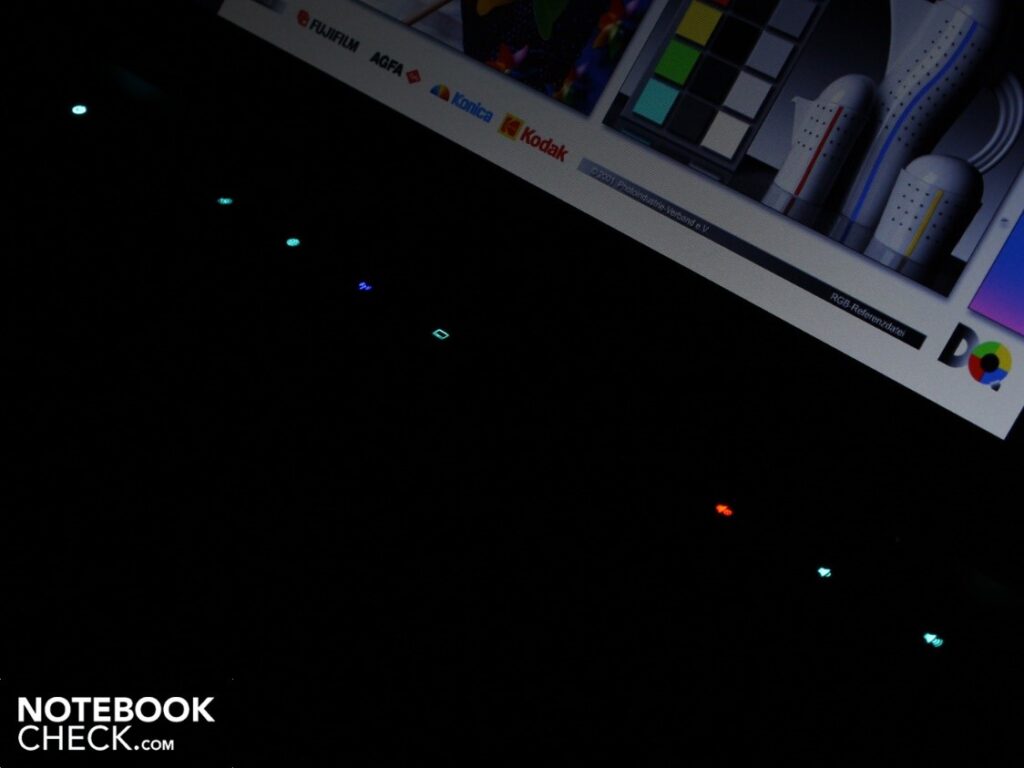
Control Bar on 8440p (Credits @Notebookcheck)
The keyboard of the laptop is comfortable to type with. This is great for content writers and programmers who are looking for a laptop on a budget. The keys on the laptop provide appropriate key travel and concave in shape for a comfortable experience. There is no number pad in order to accommodate larger key size. However, there are page and position keys on the right most edge of keyboard.

Extra Page Buttons and Huge Keys on 8440p (Credits @Notebookcheck)
The keys on the keyboard are not backlit, but it is not a big problem. There is a light right of the webcam that can be turned on in dark situations. It provides enough light to work at night in dark situations. However, this can disturb the neighboring sleepers during flights.

Trackpad and Pointing Stick Buttons (Credits @Notebookcheck)
There is a touchpad and a track point, or pointing stick as HP calls it, in HP EliteBook 8440p. The pointing stick is concave as compared to convex as seen on some of the Lenovo’s and Toshiba’s models. The keys for pointing stick lie under the spacebar. The touchpad is relatively smaller with large physical buttons. The touchpad is good to use and offers little resistance, but it is not ideal for graphics designers and video editors and does not match the quality of glass trackpads.
Ports on EliteBook 8440p
The port selection on EliteBook 8440p is extensive. There is every option of connectivity.
On the right side of the 8440p, there is:
- DVD drive
- Modem port
- Ethernet port
- e-SATA/USB 2.0 (charges phones when the system is turned off)

HP EliteBook 8440p: Right View (Credits @Notebbokcheck)
On the left side of the laptop, there is:
- Three USB ports
- FireWire
- Headphone port
- Microphone port
- Express Card/54 slot

HP EliteBook 8440p: Left View (Credits @Notebbokcheck)
On the front of 8440p, there is:
- An SD card reader

HP EliteBook 8440p: Front View (Credits @Notebbokcheck)
On the rear side of the laptop is:
- VGA
- Display Port Connection
- Power Jack
- Kensington Lock

HP EliteBook 8440p: Rear View (Credits @Notebbokcheck)
There is no USB-C as obvious from the release date of the laptop. There is also no USB 3.0 on the board. However, extensive port selection will help do the job.
Display of EliteBook 8440p:
There are two display resolution configurations on the EliteBook 8440p. The 14-inch display comes with either 1366×768 or 1600 x 900 resolution configurations. The screen is an IPS display having an anti-glare coating with plenty of colors for general viewing purposes. The ambient light sensor allos the automatic control of screen brightness. The brightest 8440p can get is 225cd/m2. The side-to-side viewing angles are pretty good. The lid can dip back 180 degrees from the closed position.

180 Degrees Rotating Screen on 8440p (Credits @Notebookcheck)
The users can use DisplayPort to connect external TFTs having resolutions up to 2500×1600 pixels.
Webcam on EliteBook 8440p:
The EliteBook 8440p is targeted towards the business community and there is a 2MP camera on the front. The video quality is smooth, slightly washed out, however. The microphones are pretty good on the system with clear voice quality.
Audio of EliteBook 8440p:
The audio on EliteBook is good if not the best. The sounds are clear without any kind of distortion. The sound level is also quite loud to fill the large office.
Performance of EliteBook 844p:
The laptop comes in different CPU and GPU configurations. For an integrated Intel graphics card, the laptop comes with the following configurations.
- Intel i7-620M (2.66-GHz, up to 3.33 GHz with Intel Turbo Technology)
- Intel i5-540M (2.53-GHz, up to 3.06 GHz with Intel Turbo Technology)
- Intel i5-520M (2.40-GHz, up to 2.93 GHz with Intel Turbo Technology)
A better option is to select the one with a discrete GPU. This configuration comes with Intel i7-720QM (1.6-GHz, up to 2.8 GHz with Intel Turbo Technology) with NVIDIA NVS 3100M graphics having 512MB dedicated memory.
The RAM is DDR3 at 1333 MHz with two SODIMM slots. You can upgrade the RAM on EliteBook 8440p to 8 GB using two 4GB slots.
The storage options include a 7200rpm Smart SATA II hard disk with capacity from 160 to 500 GB. This hard drive has file transfer speeds of 29.6 MB/s. The average transfer speeds remain above 23.5 MB/s. However, the file transfer and startup are much slower with the hard disk. The hard disk can be replaced with an SSD for faster application opening and laptop startups. The SSD can be placed with storage options of 160 to 256GB.
There is DVD-ROM Drive that can also be converted to a storage bay and a secondary hard disk can be installed there.
Gaming on EliteBook 8440p:
Although EliteBook is not targeted towards gamers and due to its old architecture, it does not sport Fortnite or other modern gameplays. It can run Minecraft. However, some users have reported changing their laptop’s fans and thermal paste on the heat sink has proven to provide better performance.
Battery Life of EliteBook 8440p:
There is a six-cell battery with 55-WHr capacity. The battery on EliteBook 8440p can last up to 4 hours and 30 minutes with casual web surfing. There is a model with a six-cell battery having 93 WHr capacity. This battery can run up to six hours. Also, HP provides an extra battery extension that adds 0.5 kg to the laptop but doubles up your battery usage.
Software:
The laptop comes with Windows 7 or Vista. But the laptop can be upgraded to Windows 10. It supports all the functionalities of Windows 10. There is proprietary Sky ROOM software that allows users to share their video as well as their screen content during videoconferences. Microsoft Teams has replaced this software these days. The laptop fully supports Microsoft Teams and video conferencing is not a problem for this laptop to handle.
HP also includes instant-on Web browsing and e-mail checking service. This software named Quick Web allows users to search the internet without fully booting the laptop. The same goes for Quick Look 3 Apps that allow users to view their e-mails without booting into Windows. However, there are some caveats. For example, the Quick Looks 3 takes data from Microsoft Outlook and Calenders to show you the mails. It does not connect to Wi-Fi to get the latest data. This means it stores data every time you turn on the computer and shows you that data when turned off. Anyhow, it takes about 26 seconds to start browsing after pressing the button. However, the feature is of little use with upgradation to SSD which greatly decreases the boot time as compared to HDD.
Final Verdict:
The EliteBook 8440p is a good option for general users intended to use the device for content writing, casual working, data entry purposes. But this device is outdated. The Wi-Fi connection is slow and overall, the device is not a charm to use these days. However, if you are looking for a second-hand option below 100USD, this device might look like an attractive option. Still, you need to upgrade the ram to 8 GBs and transfer your Windows from hard disk to solid-state disk or SSD. The laptop is good only when bought around 100USD for students and casual users. Otherwise, it is not worth buying.
